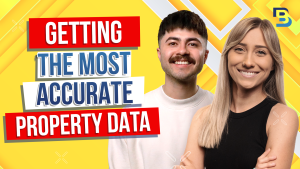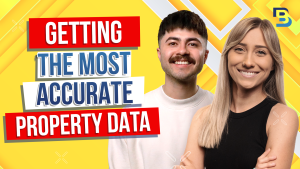
Hosted By
Switching to BatchLeads for your real estate investing business has never been easier! Say hello to top-notch data, seamless skip tracing, and a suite of advanced features. Follow our straightforward, 10-step guide and migrate your data without the hassle. Ready for an upgrade? Start your free trial with BatchLeads now and take your real estate game to new heights!
Hey, guys, we’ve gotten a lot of questions lately about how to switch from privy to batch leads, specifically how to move all of your data. And it makes perfect sense. Bachelor leads already has better property up far more features like skip tracing credits, click to dial and direct mail. So, of course, real estate investors are dumping privy and moving to batch leads.
If you’re hesitant to make the switch because you think it’s too hard. I have news for you. It’s absurdly easy. In this video, I’m gonna show you how to do it in ten simple steps, and it’s really more like ten clicks.
But first, don’t forget to like, subscribe and hit the notification bell so we can keep bringing you more educational content for free.
Okay.
So step one. Hopefully, this the last time you’ll ever need to perform this action, but you’re going to log in to your privy account. Next, go to lists, then select all the properties or lists that you move to batch leads. Keep in mind that your privy account has export limits, so you might wanna do this right before your billing cycle resets.
That way you can export as many properties as possible before canceling your account. After that, click export, and it should instantly download an Excel file to your computer. Now we’re already at step five. See how easy this is.
You’re gonna open your batch leads account and navigate to my lists. Then you’re going to click the import button and select import. Your interface might look a little bit different from mine, but either way the import button is at the top of the my list section. Step seven and upload your exported privy file by clicking or dragging into this area right here.
Next, map the correct fields. This basically means if your Excel column says address, you’ll match it to the address section in batch leads. The system will automatically map certain fields for you, but you can map extra fields if you like. At minimum, need to map property address, city, state, and ZIP code.
Before we move to step nine, I wanna point out this part right here. Bachelor automatically refreshes your property data as soon as new information becomes available. For example, if a property is vacant and it moves out of vacancy status, the system will automatically change record. However, if you want to manage the data yourself, you’ll select self manage before moving on.
Okay. Now, for step nine, you’ll create a new list or choose an existing list to add these briefies to. You can also add tags to help keep yourself organized. Lastly, click submit, and that’s it.
Your data should start updating right away. And if you wanna trace your files, you can do so directly in the my list section right here. There are a million reasons real estate professionals are moving from privy to Badchely. It could be the skip tracing, the listing data, the real estate agent data.
I mean, it goes on. The list goes on. If you’re curious about how to make the most of batch leads, head to the help center of your leads account and check out our tutorials or our knowledge base. There might be some really cool features that you don’t know about.
Thank you so much for watching and for being a batch lead subscriber. You’ve made the right choice.