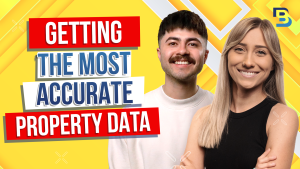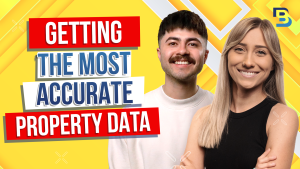
Hosted By
Switching to BatchLeads for your real estate investing business has never been easier! Say hello to top-notch data, seamless skip tracing, and a suite of advanced features. Follow our straightforward, 10-step guide and migrate your data without the hassle. Ready for an upgrade? Start your free trial with BatchLeads now and take your real estate game to new heights!
Hey, guys. So a lot of you have been asking how to move your contacts out of deal machine and into batch leads, and I totally get it. Most of you are already skip tracing with batch leads or batch skip tracing anyway. So why not save yourself time and money by putting everything into batch leads? Well, I’ve got great news. It’s extremely easy to do and in this video, I’m gonna show you to do it in ten simple steps. But first, don’t forget to like, subscribe, and hit the notification bell so we can keep bringing you more educational content for free.
Okay. So step one. Hopefully, this is the last time you’ll ever need to do this. Log in to your deal machine account.
Next, click leads in the top menu of your screen. Select the leads you want to export to batch leads. Then click lead actions in the top right, and navigate down to export leads. Make sure you have properties selected and not contacts.
Badge leads is a property centric platform, so you’ll need the property info to import your records. You’ll type in the email address you wanna send the leads to, and then click submit. Keep in mind that deal machine has export limits, so you might wanna do this right before your billing cycle resets. That way, you can export as many properties as possible before cancelling your account, then you’ll head to your inbox and find the email that Deal Machine sent you.
You just click the link to download excel file. And now we’re already at step five. See how easy this is. You’re gonna open your batch leads account and navigate to my lists.
Then you’re click the import button at the top and select bulk import. Your interface might look a little bit different from mine, but either way, the import button is at the top of the my lists section. Step seven, upload your exported deal machine file by clicking or dragging it into this area right here. Now, map the correct fields.
This basically means that if your Excel column says property dash address dash line one, you’ll match it to property address in batch leads. At minimum, you need to map property address, city, state, and zip code. Before we move on to step nine, I wanna point out this part right here, badge leads automatically refreshes your property data as soon as new information becomes available. For example, if a property is vacant and it moves out of vacancy status, the system will automatically change your record.
However, if you wanna manage the data yourself, you’ll select self manage before moving on. Okay. Now for step nine, you’ll create a new list or choose an existing list to add these properties to. You can also add tags to keep yourself organized.
Lastly, click submit, and that is it. Your data should start updating right away. And if you wanna skip trace your files, you can do so directly in the my list RATION RIGHT HERE. THERE ARE A MILLION REASONS REAL estate PROFESSIONALS ARE MOVING FROM DEAL Machine TO BATCH LEADES.
IT COULD BE THE SCIPTRA credits, the skip tracing accuracy, the listing data, the real estate agent data, I mean, the list goes on. If you’re curious about how to make the most of your batch lead subscription head to the help center of your badge leads account and check out our tutorials or our knowledge base. There are some really cool features you might not even know about. Thank you so much for watching and for a bachelor’s subscriber, you made the right choice.