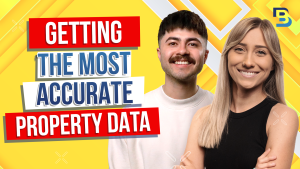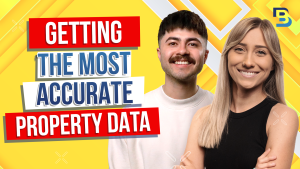
Hosted By
🚀 Unlock the Power of BatchLeads 2024! 🚀 Dive deep into the ultimate guide covering everything you need to know. Elevate your lead generation game with all new BatchLeads. Don’t miss out! #realestateinvesting #wholesalingrealestate #realestateinvestment
Hey, everyone. We’re back with an updated walkthrough of batch leads as tons of updates came out in the beginning of twenty twenty four. An entirely new user interface, free monthly skip traces and much more side note be sure to check the date in the description so you’re always watching our most current videos here on batch TV Check this out.
So here we are in my batch leads account, and we will be keeping today’s video really high level. So if you end up having questions or needing help, just go to the b in the bottom left where we have our help center with videos and articles. You can talk to our support team through chat with us. Find the link in the description to join the community where you can send me a message, where I can clarify things, and you can connect with the group. And then finally, we do have free courses available on our website.
So we’re starting off in an area called property search, and this is where you can pull list of data, whether you’re looking for potential sellers or even really high quality cash buyers. You can use the search bar at the top, which allows you to look up a specific address, city, zip code, or county. And then the pencil icon in the bottom left hand corner allows you to draw something out on the map. So don’t forget about this.
It gets missed since it’s kind of hiding down here. So in the search bar, I’m going to go to the city of Phoenix just for a quick example. Type that out. Choose it from the drop down and then the system will bring up the grand total off to the right.
A really great next step is to choose your strategy. I’m going to choose off market for today’s example. And the reason you want to choose this first is because first off, your map quick filters will actually display some of the best kind of coordinating quick list for your strategy specifically. You’ll see that they change.
And also it just sets a good foundation for the rest of your filters so you can get that out of the way. So choose your strategy. And if you want to use a map quick filter, all you have to do is click on the area. So if you wanted to pull up these eighty five hundred vacant properties, you could do that and see those results off to the right.
If there’s an area you’re unfamiliar with, just hover over the name and you’ll get a brief description there too. Now let’s say that you want to filter things down a lot deeper. There is an all filters button at the top of the screen, and this is where you can specify things like the first area. The quick filter.
This is a little different. There are multiple categories here and you can actually stack list on top of one another to really find a niche list. It’s a really, really incredible section. So you should give it a try.
Let us know how it goes for you when you’re finding absentee, vacant, and defaulted on taxes. You could do all of those things here. But hover over the name if you’re not familiar. But if you’re wanting to narrow things down, you could, of course, open up all of these different filters.
So let’s run through these and we can build this vacant list. Don’t forget to go through the rest of the sections. There’s a couple new ones that we’ve added as well with these previous updates. There’s one called tired listings, and those are going to be properties that have been listed on the market.
So if you switch over to on market here, listed on the market for forty five plus days. And then there’s also something called new listings, and these have been listed on the market for a max number of fifteen days. So much newer listed on the market. So take your time.
Use that scroll bar to use other things. Find pre foreclosures, inherited properties, tax default, and so on. But just for a quick example, let’s focus on these vacants. So I’m not going to use any of these quick filters, but there’s ownership and vacancy status, listing status, pre foreclosure and auction, equity and loan and other, like no HOA fees.
Let’s close this area for now and go to property characteristics. This is where you can specify the types of homes. So maybe these eighty five hundred vacants, we didn’t specify earlier in this map quick filter since it’s a custom one just set there what types we’re looking for. You could look for residential, commercial, vacant land, you name it.
So let’s choose residential and maybe single family.
So search for what you’re wanting cause there’s hundreds of filters in here. Maybe you’re looking for mobile or manufactured properties, duplexes, triplexes, townhomes, you name it. So there’s building square footage, year build. Let’s say we’re looking for older vacant properties.
I’m going to say a max year build of nineteen ninety five. So I’m imagining vacant properties that need some work, need some TLC. So I’m going to start specifying things like that. So I can really imagine who I’m trying to focus in on.
As you apply filters, they’ll add up here across the top, and you can always expand them and see so far we’re looking at off market vacant right here from our quick list. Residential single family homes built before nineteen ninety five. So number of units, stories, home features is here as well. In MLS status, this next section, if you are focusing on on market properties, you could find them based on their status. There’s a really cool filter set here like ARV percentage. So you could find properties listed at, let’s say, sixty five percent of ARV.
We get this information, allow you to pull it based on recent comps that sold for, on average, a higher price around your kind of area that you’re searching.
It’s a similar scenario with the spread and dollar amount. You’re basically just putting down a dollar amount spread and dollar amount. You’re basically just putting down a dollar amount between the current listed price and the potential after repair value. Once again, looking at recent nearby comps.
Listing date, days on market, listing price, and so on. There’s pre foreclosure auction and tax info just to specify a little bit deeper than maybe your map quick filters. If you want to find somebody that has a future future and upcoming auction date that has a really specific kind of scenario going on rather than just a compilation because that’s what that map quick filter is doing is grabbing all of these categories, notice of sale, notice of default, active auction, etcetera.
The next area is ownership info, where you can specify if you’re looking for company or individually owned homes. Years of ownership. This is a really big one. If you’ve ever been pulling a list and you notice that some of your properties maybe sold two months ago, you’ll definitely want to open up your filters and tell the system that you’re looking for homes that have been owned for a fair chunk of time. So I’m going to put ten years minimum of ownership, and that has cut down our list significantly.
Before, we were looking at a really broad list of vacant homes, but now we’ve specified that they were built before nineteen ninety five, residential single family, and they’ve been owned for ten plus years. And that’s already cut that down to a thousand properties. There’s a blue button down here in the bottom right that you can keep watching out to see how that’s cut down your results before viewing them if you want. Don’t forget about any of these areas and take your time as you’re going through and building niche list.
And if you need more ideas on different lists to pull, let us know if that’s a video you’d like to see us make here on Batch TV, or you can also go to the help center where we have some great examples and tips and tricks in the community too. So in valuation and equity, you could specify estimated value, loan to value rate, estimated equity value, equity percentage. Let’s say that we’re looking for properties that have we could narrow this down even more and say they need, let’s say, a minimum of thirty percent included in everybody’s plan. So if you weren’t able to use it previously, you can now jump in and filter out the loan interest rate, find people that have an been find quality cash buyers and some things you can do within your filters that we’ve posted videos on and that are in the help center to find people that have purchased properties within a date range and that already have them active or pending on the market.
If you go back up to your MLS status section to really find those great lists. But you can filter filter out when they purchase the properties for cash and even how many properties they own in their portfolio.
You have some other filters that are only available in some of the higher plans like total equity, estimated value, number of total mortgages on the properties they own. And then the last section is demographics. You can specify the age of the owners, the household size, their income, if they have children, and so much more. So this is just a high level overview.
So do take the time to absorb all of the filters you have available because there are a lot allowing you to pull way different lists than everybody else and get really, really creative. So let’s click see nine hundred and thirty five properties and you’ll get your results pulled up here on the right. And if you see this, by the way, just watch out for the date. These properties were sold back in, like, two thousand.
Sold in nineteen ninety four. Remember, I specified the ownership length of ten plus years. That looks perfect. So just be mindful of that.
So this looks great to me. I’m going to go ahead and click select in the top right hand corner. Select. Let’s say maybe just a hundred of them because this is just a quick example.
And then click save. It’ll ask you to save the properties or the agents or both if you want to, to, but we’re going to do the properties. And the way I think of my list is that these are my main categories or my main filing cabinets. You can take a look at my list.
I have pre foreclosures, vacants, tax tax default, virtual driving for dollars, high equity, low equity. The list goes on. They’re really straight to the point. Now my tags, I think of my subcategories or my file folders.
They have a lot more information. The date I pulled them, the market, and sometimes even some of the filters I use, like ten plus years owned, etc.
So for this list, the main idea to me is that they’re vacant properties. I already have an existing one, but if you’re just getting started with naming lists, start typing it out and you’ll see an option to create it as a new list. I’m going to save it to my existing. And for my tag, I do already have one that’s existing that I created earlier today that I’m going to use. But for this, I always specify the name of the list. I always specify the name of the market or where I got that information.
And I always specify the date, and I’ve been doing it by the month recently. It’ll help me go back and see what worked well in a certain month or when you’re thinking about that looking at your data, in certain time periods.
We also have the option now to skip trace the properties upon saving them. And because you have free monthly skip traces now with within the personal basic and personal plus plans, if I choose this, you don’t have to. You can skip trace them later if you want. But if you select that and click next, you can see that for these a hundred properties, that’s not going to cost me anything to get their phone numbers and email addresses. In personal basic, you have two fifty free skip trace credits to use a month. And in personal plus, you have a thousand, which is what I have, which is pretty cool. So if you click submit, those will be saved into your account along with their phone numbers and emails.
Once again, you can skip that if you want to. I’m going to skip saving the agents, and let’s go into my list. This is where all of your information is going to be saved and manageable.
And you have an area across each of the columns to click on this three line button to have a dropdown to search for something. So you can do this for addresses you’re looking for within your account. And you can even search for the phone number of people you’re looking for if you’ve skipped traced them already. Just off to the right.
Look like that. So click on the three lines if you want to filter something out in that column. Now if you’re looking for a list list or tag that you saved into your account, there’s a really easy section right up at the top. You have a list side and a tag side.
And here is that tag that I just saved in the previous example.
Vacant, Phoenix, Arizona, April twenty twenty four. I can pull those into my account. You also have your quick filters across the top, which will always break down and categorize your list. So let’s just take this filter off for now. But you can do this with all of your saved data and and see that in my over eighty six hundred saved properties, I have a few that I might want to clean up that have recently sold. I have over sixteen hundred that are currently vacant.
I have eight thousand two hundred high equity properties.
Two thousand of them are currently in pre foreclosure. And as you look at these, the numbers will change over time as your information is updated. So if you’re ever wondering how many are really in that status, just open up your quick filters and you can pull those up with just clicking on them. This is also a really helpful way to organize your data if it’s been a little bit of a unorganized mess.
You can use your quick filters to your advantage, select them, and even click on your actions to save them into a new list and tab like pre foreclosures and in whatever market since you can filter out the city and the date as well. But watch out for your quick filters. They are incredibly valuable. You do have your all filters across the top.
This is where you can find things like if somebody’s been skip traced already. You can find people that you added in a certain day or specific information like their APN. You have a list and tax section as well here and an area to list stack. So I can easily tell the system out of my over eighty six hundred properties, let’s take this tag off, that I want to look for people on three or more list.
The system will essentially go through and find properties that are on three to seventeen of my list total. I usually use my list because they’re my main ideas and I can find my highest priority information.
So I’m going to go ahead and see those properties. We’re going to take this preforeclosure foreclosure quick filter off.
If you ever want to do that, just click on it again to unselect it. So let’s look at that one more time.
Okay. So after filtering that out with no other filter set, I have two hundred other filter set, I have two hundred and eleven properties on three or more list.
Click to see those results, and there’s even a bar off to the right to show you the list and tag count. So this person’s on three lists. This one’s on four. Click on the address to view the details and see what lists are hiding on. So in the details of this property, if I go to list and tags, this one’s on my pre foreclosure, my vacant list, and my driving for dollars list. So not only did I add them based on the physical distress I saw, but it came up as vacant when I saved different lists at different points of of the past couple months and they’re still in pre foreclosure.
In your details, you have the ability to skip trace a property just with the button here too. When it’s skip traced, you’ll have the phone numbers pop up like this. You’ll be able to get information on them as well. A lot of other things, so don’t forget to scroll and look around on each of the cards.
You can take notes and manage them with their lead statuses too. You have a built in comping tool, which has a calculator to help you determine the ARV so you can determine your offer price. We added more information in CLN loans. You have more past transactions to go through.
There’s tax information, MLS, if you’re you know, if that’s applicable to what you’re focusing in on. And we do have that real estate agent directory. So I could scroll down, easily get the listing agent’s information, foreclosure information, owner profile, which will show you a list of properties they own. So if you’re looking for cash buyers and seeing what they have in their portfolio or even just a potential seller, seeing what other properties they have on their plate.
And then activities. So as you do things with properties in your account, you’ll see when you added them, when you skip trace them, when you added them to a campaign, and so on. After you filtered out properties that you’re wanting to do something with, it’s as easy as clicking the box off to the left where there’s an arrow if you want to to select all or visible. Let’s grab all two hundred and eleven and then click actions.
You do have a big skip trace button here and you do have export as well, just kind of front and center. But you have them within your actions button too. So you can skip trace them, which we’ll go over. You can add them to a direct mail campaign.
You can export them off of your account. Push them to batch dialer. If you want to start dialing and you have an account there, you can organize them into new list and tags.
Change their lead status in bulk. Save the agents attached, if applicable, to you, and delete them and manage them here. So this is your main hub of all of your saved data. Let’s click skip trace.
Name the file. Place them into a list or tag if you want to manage later on when you skip trace them. That can be a really helpful tool. So you don’t wonder about if it’s been a really long time if you need to refresh the list. The system never charges properties that don’t return info. So that’s not going to charge me anything.
It’ll take for my skip trace credits, of course. But if there’s any duplicates, I that’ll skip over those credits. If you do want to update and reskip trace, there is an option. It does charge you again for that, though.
So do keep that in mind. So for two eleven people’s phone numbers, it’s not going to charge me anything at all. And I’ll click skip trace. It’ll take a few minutes, and it will process in this skip trace section right here off to the left if you want to keep your eye on it.
And it will eventually generate how much money it saved you, skipping over any matches or duplicates, and how much it costs you where you can download it as well. Once again, I stick to just main hub kind of my list as that section to skip trace here. But this is a great place to see what you’ve done in your history with it.
The phone numbers will load in the details of each property and off to the right just like this. And if you’re in the personal plus plan or higher, you can also click on phone numbers and give them a call right through your BatchLeads account, which is pretty cool.
Now the next area, another area to generate leads is driving routes. So we have virtual driving on the computer and then physical driving is on the mobile app. So if you don’t have it, download it as soon as possible. It’s super, super nice to have everything kind of tied together.
And I recommend going to the gear icon in the bottom right hand corner and switching to satellite view so you can view the neighborhoods from above first. One of the main points of driving for dollars is so that you can build custom lists of properties that are distressed or have signs of disrepair. There may be a different kind of situation going on with the seller and it could be a really tough kind of scenario. So I’m looking for signs of physical distress, damaged roofs, piled up trash or cars in the backyards or in the yards in general, empty or green pools.
I could be looking for maybe overgrown yards and so on. So start in satellite view because it will save you a lot of times. You’re not accidentally dropping down into, like, new development neighborhoods and have no properties to add. Let’s go ahead just for the sake of a quick example. Drop in front of this one that has a lot going on in the backyard. Grab your Google guy in the bottom right and drag it onto a blue line.
As soon as you drop down into the street, click the car icon in the bottom right hand corner and it will track your route. It’ll track the properties you add, the distance, and the time you spent. It’ll take a little bit of practice if you’re not used to using a tool like this. If you want to, you’ll you’ll be using your mouse to maneuver yourself around.
Click on the arrow on the road in the direction you want to head if you want to move around. And then kind of hold it down to move and look at what you’re you’re wanting to. So when you’re in front of the property that you want to add, you’ll also be looking for signs of distress. You’ll also be looking for chipping or peeling paint, damaged siding, broken or boarded windows, and some of those other other areas like the trash or piled up cars.
We’ll add this property just to keep this nice and concise.
Click on the house number and then click save. If you’re curious about when the photo was taken and if you should add it, a pro tip is to look at the ownership length and the image capture date. You can see that this photo was taken in February of twenty twenty two, but they’ve owned it for over twenty two years. Most of the time, if the ownership length far surpasses the image capture date, you can feel confident about it being in same or similar condition under the same ownership. You can also look for other factors like if they are in pre foreclosure, if it’s vacant or not. But when you’re ready, click save.
And I’m going to save this to a virtual driving for dollars list. If you don’t have something, click add. And then a tag, I like to have a abbreviated kind of virtual driving for dollars and then the date. I did create something earlier. So I’m just going to use that again.
And then click save.
And then move on on your drive.
And it will turn green after you’ve added it. So you don’t wonder if you’ve saved it already. As you move down the street, a blue line will follow behind your Google guy. And I’m just doing this to show you really quickly. You’ll take your time and look at all the properties. But right here in the bottom left hand corner, I know exactly where I’ve been so far. When you’re done with your drive, click on the car icon in the bottom right.
Stop and save it and it will keep track of all of that off to the right here, including anybody else on your team that helps you track routes, including the distance you drove, the properties you’ve added, and the time you spent.
Now, the last area we’ll cover in today’s walkthrough is agent outreach. This is essentially a full real estate agent directory. So if that’s your focus and connecting with real estate agents, seeing if they have opportunities that may be fitting for you or just networking and finding people that are specializing in a certain market, then I’m going to go to the search bar at the top. And I like to open up the filters here and specify things like if you’re looking for an agent by their name or the brokerage they’re at, how many active listings they have, how many sold listings they’ve had in the previous few months, total sold amount, average listing price, and you can sort the list too. So let’s just keep this simple and go to the city of Phoenix, Arizona. You do have to do a location. And let’s say that we’re looking for a pretty active agent.
So I want to be able to see that the agent is currently closing transactions.
It’s going to be more likely that they may want to work with me in the future is kind of the idea here. So three to five active listings, let’s say, and maybe total sold. I’m going to do in the past six months, they’ve sold also three to five has been a really great list of agents to pull up. You can also do just a minimum of three if you want to make a larger list or minimum of two. It’s really up to you. And you’ll probably pull different lists of agents with different criteria as you use this feature.
After you apply your filters, just click that blue button down here and you’ll get all of their information without saving them. You don’t have to skip trace them. You don’t have to spend anything additional.
And you’ll have their direct phone number, the office line, their stats, so anything that’s canceled, expired, active, pending, or sold. And then the MLS tab will show you those actual listings, which is so incredible. If you do save an agent to your account, you can do it with a favorites button or save it to an actual list with the button here. You get a couple other things, but it’s really just to help you manage them.
Like, you can leave notes if you have a conversation with them, check your activities when you’ve reached out to them and what you’ve done with the agent and even just see where you have them saved in your account. And then there is a separate agent list side at the top where you can actually export people off of your account. We hardly scratch the surface on the tools that you can use in batch leads. It really is a powerful, amazing tool that can help you in your business.
So hopefully it gave you an idea on kind of the new user interface and how that works and getting used to some of those new tools. Thanks for watching today’s episode. We always want these to be helpful and valuable to everybody watching them. Drop a comment down below if you have any questions, want a deeper dive in any of the features I skimmed over today, or if you learned something new.
As always, hit the like button if you did find today’s video valuable and subscribe to our channel so we can keep creating more content for you guys. And remember to join the Batch community with the link you’ll find in the description, And we’ll see you guys on the next video.