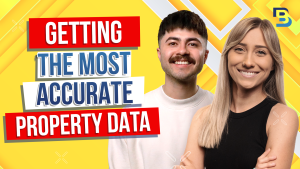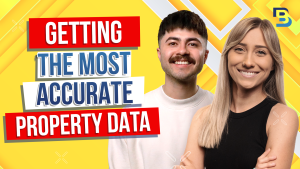
Hosted By
Are you getting the most out of BatchDialer? Here are four steps to making sure you’re maximizing the benefits of your dialer. If you have more questions or want to share your experiences using the BatchDialer, join the Batch community!”
Hey, guys. My name’s Landry, and I’m the community manager at batch service. And today, we’re talking about the four things you need to have set up, start making your first phone calls in batch dialer. Check this out.
So we’re gonna keep this pretty straight to the point today, but if you have questions, let us know down in the comments and better than that, go to the description and click on the link to join the community because you can send me a message and I can always clarify things and dive into more detail on things I’ll skip over for day. We do a lot of master classes and challenges, and I host those where we go into every detail under the sun, which I really love. So if you enjoy the details, you will definitely wanna come to the next master class in a couple weeks. So get into the community and you can find out more information on that.
But we’re gonna just get two four steps to make those first phone calls in batch dialer, and the first is to create a voicemail. Eventually, when you start calling people, they’re gonna miss your calls, they’re gonna call you back, and you’re gonna wanna have a spot for them to be able to leave you a message if you’re not available. So click on your name in the top right hand corner, and then go to your settings.
Immediately go over to your voice mail section and click on new voice mail in the top right hand corner.
This is basically where if somebody gave you a call right now and you weren’t available, they would hear what you’re about to create in this voice mail essentially. So you’re creating So it would say something along the lines of, hey, thanks for calling your name or your business name. Leave us a detailed message with your name, your property, address and anything else you want them to include. So we’ll go ahead and make an example and just make this however you’d like.
So I’ll name this voice mail seven just because I have a lot of different Duke get voice mails in here. Big an email, you will get a notification in this email that you choose every single time somebody leaves you a message. So do keep that in mind. You’ll click on add new, or if you already have a recording, definitely add it here that you wanna use, but we’ll click on add new, and I’m gonna name it the same thing.
Voicemail seven.
If you already have a file on your computer, go ahead and upload it. If not, you can use Texas Beach or what I’d like to do is record audio right here. Click the record button and go about having your greeting, whatever you want them to leave with you, what you want them to hear when they call you back, and not available to answer and have that conversation with them. Hey, thanks for giving us a callback. Leave us a detailed message with your name, your property address, and anything else you wanna with us.
Something like that. You know, listen back to it. Make sure you like it. Sounds good to go. Click save.
And then click save once more.
After that’s been created, the second step is to get phone numbers. Wow. I could talk about phone numbers for hours. This has gotta be the most important thing when making phone calls.
So please do go to the help center where we have a best practice sheet on a lot of those things that are going to be proven to help you have amazing connection rates and get into the community so you can come to the master class and I’ll teach you how. But Once we’re in the phone system and phone numbers area, you can definitely add external numbers if you already have something that you own, or you can buy them right batch dialer. We have high quality phone numbers that we hold for a very extended amount of time so that you’re getting clean phone numbers when adding them in your account. So
I’ll click on by number. You can pick state and or area codes. I’ll do four eight zero four Arizona phone numbers, and select as many phone numbers. Now this is where it comes down to how many calls are you going to be making in the day?
I recommend making no more than an eighty calls per day per phone number if you can, just so that your phone numbers aren’t getting flagged so quickly by the providers. Once again, there’s many, many things you can do to keep that pool of phone numbers for as long as possible instead of replacing them all the time. So I’m gonna just grab a couple of these just to show you this works and assign them to that voice mail you just created. I’m gonna grab right here at the bottom, voice mail seven.
So anytime somebody eventually calls these number back once I actually start reaching out, they’re going to hear that greeting that I just made and be able to leave me a message.
I’m in the advance plan, so getting these numbers won’t cost me anything because I have sixty numbers included per agent or that’s in my plan without having to get any pay anything additional. The basic plan, it’ll cost something different within your account. So be paying attention to that, it may look different than mine. So I’ll click order now and get those into this section.
So those will eventually be added and their destination will be voice mail seven. So make sure that if you are in the advanced plan after those phone numbers have been added, we’ll just give that a quick refresh right here. These brand new numbers. Make sure that you’re selecting them, clicking action at the top and then monitoring the reputation only in the advanced plans so that you’re able to actually see what the partnership we with a company on which phone providers, if any, have flagged that phone number. You can even register them with the carriers. Lots of really good stuff you can do with your phone But after those have been added, let’s just kind of focus on these and not worry about these other phone numbers I have. But these brand new numbers, I’m gonna monitor the reputation just to those.
And these are the ones I’m gonna use for today’s example. So the third step is to add contacts.
You do need to have an already skip trace list, meaning you have phone numbers or contact information attached to who you’re wanting to reach out to And if you have a batch leads account, you can actually integrate the two and push a list directly from batch leads to batch dialer, but we’re just gonna focus on uploading a spreadsheet So in contact list, this is where we’re gonna go to import our contacts.
You’ll either grab it from your computer when you click on this section, or you’ll go to, you know, your downloads. I have something from recently this morning, and I’ll drag it over and it will start processing.
Now after that finishes, the system will do its very best to auto recognize the columns of data you have within your spreadsheet batch dialer and where it’s going to sit and be saved and get all processed. So it’s your job to make sure that the system did it properly and just scan over and double check. So far, it looks like it’s matched everything proper. The source field is my spreadsheet and what I have the call on of data named.
So first name was first name, last name, address, mailing address I have. Perfect. Now just depending on who you’re skip tracing with, and I won’t go into a ton of detail with this. But the way that batch skip traces is that you’ll have the most accurate to least accurate number from top to bottom.
The first five phone numbers are always gonna be the most accurate, just depending once again, where you’re getting your data. So I’m gonna only upload the top five phone numbers. This will make a huge difference to my connectivity rate. So I’m just gonna justice because my first phone number is actually named phone number zero.
So I’ll just tell the system, hey, this is actually a phone number one for me. This is number two, and I’m just making those adjustments. Phone number three, phone number four, phone number five, Now if you wanna give this a try and to see how this will seriously boost your connectivity, if you are used to uploading all ten phone numbers that you might get, try not importing them and see what happens. But I’m gonna go to phone number five six seven eight, you know, up to ten and not import them.
Click on the destination field, scroll to the top you wanna give that a try and tell the system, hey, I don’t wanna import that. Now after I go through and make sure that the system has matched everything accordingly, and I’ve corrected anything that needed to be, then I’ll just click next.
You’ll name your file. This is a dragon for dollars list I have in TFW, so I’ll just name it dragon for dollars as next to that. If you have a campaign, which we’re about to create, you can assign it. Duplicate old phone numbers new or reject.
This is just if I uploaded a list with John Smith six months ago, and his phone number was four eight zero five five five. And then I upload Mary, you know, six months later today, and her phone number is four eight zero five five five. The system is not going to allow duplicate phone numbers. So it’s going to say, hey, do you wanna keep it on your original old contact, like John in this scenario, or do you wanna keep it on the new contact and take it off of your old one, or do you wanna just completely reject any phone number that already matches in the system.
Most of the time, you’re probably gonna say keep new, especially if that’s a list. That’s what I’m gonna do in this scenario. It’ll always remove duplicates. You can decide to scrub your company, DNC.
I would, people you’ve already marked as do not call. As will always scrub litigators. You can decide if you wanna scrub the DNC or the Federal DNC. If you only wanna call the landlines within that list, you can scrub out the mobiles.
I’m late that alone. Click submit. It’ll take a couple minutes to load, and you can actually start going and clicking on all your contacts to open up their contact There’s a lot of really great things you can do with that, and you’re about to see how when I make phone calls right after we create our campaign. So in campaigns, We’ll open this up, and we’ll keep this really simple.
So do keep in mind there are a lot of important pieces here that will one hundred percent affect your activity.
So do once again get into the community, get into the help center and leave us a comment. But we’ll go to new campaign in this section.
And I’m gonna choose a predictive dialer for this. Preview dialer is for manually dialing. You can dial out a phone number or use the keypad. You can call people back with this one.
The predictive dialer is gonna help you get through your contact list super quick. Pick up multiple people most of the time depending on the settings that choose and how you wanna go about that. So we’ll do this. It’s going to be kind of like the power dialer.
Now choose your agents on whoever is going to be making those calls. If you have team members in if it’s just gonna be you, choose your own name, choose your phone numbers, the more the better always.
Try to stick to making no more than maybe eighty calls per day per phone number, I would disregard what you see here, but keep that in mind. It will make a very significant difference. Now after getting your phone numbers attached on which phone numbers you’re going to use to make those calls, remember, if you go back to your destination in that phone system. You can always double check on what will happen when somebody calls you back.
So for example, let’s say those brand new phone numbers that I selected here. I grab them after getting them into my account. If I go over to my phone system, it’ll show me that my destination is voice mail seven. So after I make outbound calls with these and somebody sees that pop up on their phone and calls me back, it’s going to send them to a voice mail so I can capture their So after grabbing those, get your contact list that you’ve uploaded.
Here’s my dragon for dollars DFW list. I’m gonna also name that.
DFW, driving for dollars.
Call results. These are so important. Have rules attached. They absolutely make a huge difference on what’s gonna happen with your contacts.
So look at that in help center. Reach out to me as well in the community So under advanced configuration, there’s so many things in here. I won’t highlight and explain all of them, but you’ll decide on how the system will call through your contacts most of the time you’ll choose adaptive. You’ll most of the time be choosing automatic answer only for the predictive dialer, just how you want your contacts to be able to be connected to you.
Automatic answer will be like a regular phone call, dialing behavior. There’s so many things in here. Like, if you’re in the advanced plan only, you have something called rapid fire mode, Whereas the algorithm will change where as soon as a slot becomes available, like if somebody in your rotation hung up on you in the middle of it ringing, it will immediately pick up another contact so you’re never wasting time. Get through your list extremely quickly.
This is just where you would decide on many lines or how many people you’re going to be calling at one time. We recommend trying to stay not going over three if you can for the sake of your connectivity. How many times are you to call somebody within the campaign if they don’t answer, and how much time are you going to wait in between those attempts? We recommend staying at these numbers.
No more than three times in a campaign. Always redial the campaign later on to still try to reach them, but in the campaign. And then giving them some time before calling them again. We recommend not going under three hours.
Que behavior, leave that at thirty seconds. Smart local presence is only also in advanced plans. Keep this enabled if you have it. The system will purposely use a matching area code that you have to a contact that comes up so they’re more likely to connect with you and answer your call.
The system will rotate through phone number simultaneously to use them evenly, but if it has something matching, it will use it. If you have podio integrated, connect here so you can push people over. If you’re using lead sheets, these are so awesome in your settings. Connect it.
Decide if you’re going to record your calls. If you wanna to have the system filter out answering machines for you. That just depends, and that will also affect your connectivity depending on what you do. We’re gonna skip over that just because we could go into so much detail.
It’s to you if you want to suppress the federal do not call list. We’re gonna do that for this. Subscribe the system do not call, probably for sure, so you call people that you’ve already talked to that said don’t call me back. You can suppress wireless contacts here if you want to, and you’ll probably always want to suppress litigators.
It’s up to you. Choose your calling hours based on the time zone of where you’re calling. If I live in New York and I’m calling people in Arizona, the time zone I’m gonna put here is Arizona. So you’re not calling people too early or too late.
So I would say, hey, I don’t wanna call people earlier than eight AM, and I don’t wanna call people later, let’s say, than five PM. And I could apply that to all the days or even take days off. So me and my agents can’t call on certain days, certain times.
Except the terms and conditions here, click save. That’s all. Now I know we went that quickly, but this is where you’ll want to get into more of the details and connect and come to the master classes so we can go through this lot slower. But just to get things started, you’ll want to get these things going and at least have an idea of what’s in here and what we recommend really trying to not change. I’m just gonna change my list name since it’s a duplicate or my campaign name and click save.
Now to make your phone call, That’s all you need to do to have set up a voicemail. Phone number is connected to that voicemail contact list and your campaign. So click on the phone at the top of the screen and click join on whichever campaign you wanna start calling. Here’s an eye icon for my preview or a manual dialer campaign I have or a few that I have in a magic to show me that’s my predictive or automatic dialer.
This is the one I just created DFW driving for dollars. I’m gonna click join, I am going to hang up the call very quickly as this is an example in a real list and just to show you what pops up. In this example, select is three simultaneous lines or dials per agent. It’s going to pick up three different contacts.
And whoever answers after it’s been rotating, it pop up their contact card, and I’ll be able to immediately see my script, look at their property details, leave notes, etcetera. So click join. I am gonna hang up the call very quickly.
So you can see it’s about to pick up multiple contacts here, and we’ll just wait for to pick those people up. So now let’s pick them up, and it will rotate through until someone answers. Just gonna mute it. I’m gonna hang up the call for now and leave a call result.
These are important because they have rules. On the back end of them. So if I choose a button here, something will happen with my contact, whether it puts them on my do not call list, whether it sends them to podio account or over to my CRM, whether it puts them back into my call rotation to call them again later, or maybe even a voice mail up. You can do that too.
Make sure you leave the call result that’s fitting to the conversation. I don’t wanna call this person back on accident for future examples. So I’ll mark them as do not call. Put your notes here, put your mood, and then click done.
For the predictive dialer, it will immediately pick up a new set of contacts. Now let’s click here, and I’m gonna stop dialing in the campaigns. You can see what you see here, and then you’ll be able to give this a try and let us know how it goes. Look click done, and I’m just gonna go back up to the campaign section of the phone and leave the campaign So to start dialing, click join, to stop dialing in step away, click leave.
It’s all hiding within your phone. If you don’t see the phone, just open it back up. K? So in this section, when that person answered, it immediately took me to their contact card.
I don’t have a script connected to this campaign, but I’d be able to read off of my script, I’d be able to view the property details if I’ve had that uploaded into my contact list.
And I’d be able to start seeing things like how long they’ve owned this property. If it’s vacant or not, seeing things the area or photos of the property if that’s available.
And you’re able to also go to Google Maps or Zillow. If it’s not pulling up all the information that you need, But this is provided for you so you can easily go into those conversations and have as much information as possible. If they have liens on property if they’re in pre foreclosure, etcetera.
Under activities, it’ll show you if you’ve called them what number you’ve called, what you marked It’ll show you your call recordings. You can leave your notes and show you past ones and your lead sheet. Once again, make sure you have this connected so you can fill it out. It’s basically a sheet for you and your team to stay on track.
You can also schedule follow-up calls, which will tie into your calendar. Now last but not least, keep in mind that, yes, you’ll get your voice mail locations in your email, but also in the chat bubble in the top right hand corner, you have a lead side, which is where all of the voicemails left by your contacts that have called you back will be accessible here. There’s so much you can do within batch dialer. We hardly scratched the surface.
So if you do have questions, leave them down in the comments. Let us know if you found value in this video. And if this got you started with making your first phone calls within batch dialer, As always, subscribe to our channel, click the notification bell so you can stay informed with new videos being released, and click the thumbs up icon if you liked it as well. And last but not least, check out the description.
Join the community and watch out for the next upcoming master class. You can learn least five different ways to improve your connectivity, proven ways. See you guys next time.