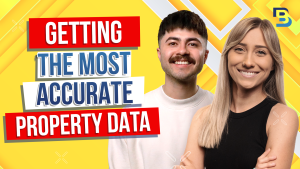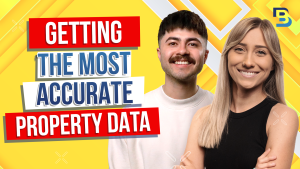
Hosted By
What happens when a lead calls you back? Find out in this guide to handling inbound calls in BatchDialer. Also, if you’d like to share your own practices for inbound calls or hear how others handle theirs, sound off in the BatchService community at https://go.batchservice.com/Community…
You have a batch dialer account and you’re still wondering what the best way is to set up inbound calls, this video is for you. Check this out.
Something that is so overlooked yet extremely important is what will happen when you’re contacts call you back. We’ll keep this video really short, but let us know down in the comments if you want more details on all the different options you can advantage of. Let’s jump into my account. Now, because there are so many different options, what you choose will really end up depending on how many people are on your team, what does your bandwidth look like?
Is it just you dialing, etcetera, etcetera. So I’ll go through a couple different ways. One of the most popular ways and simplest to set up is sending every single contact that calls you back to a voicemail. How you can get that set up is by clicking on your name in the top right hand corner of your account, and then going to your settings, and going to voicemail here the left.
All you have to do here is essentially create a recording that your contacts will hear when they call you back. Just like if I gave you a phone call and you missed it, I would hear your greeting. You letting me know, leave you a message and anything else you’d like that contact to leave with you. So click on new voicemail in the top right hand corner and name your voicemail.
I’m just gonna name this voicemail July twenty three. Just for example, you can name it whatever you’d like.
Keep in mind, with the email for delivery, you will be getting notified in this email. So pick something that you don’t mind getting notifications in. If you already have a recording in your audio library within your menu, great. You can connect it.
And if you don’t, have to do is click add new. You can do a custom file if you already have something on your computer to upload here. You can record an audio clip, which is I’m gonna do. And you can do text to speech if you’d like as well, but I think recording it or your own voice is gonna be the most personal.
So we’ll name this once again. We’ll do to y.
Voice mail.
Click record audio. You’ll click the record button and you’ll probably say something along the lines of a regular greeting you’d have on your own phone but now referring to your business a little bit more specifically. Thanks for calling business name. Leave us a detailed message with your name, your number, and your property address.
Something along those lines. We’ll click record.
Say your greeting.
Click stop when you’re done or a pause it. Listen back to it. Make sure it sounds good and that you like it and click save.
You’re gonna save once more just to confirm that everything looks good, and that’s it. Now you have a voicemail. All you really have to do now is connect it to your phone numbers just like anytime you would create a voicemail and make sure everything’s work you properly. So this is option one is sending people to a voicemail.
The nice thing with this is that anytime somebody calls you back, you don’t have to worry about an inbound call interrupting your outbound flow. And you can get back to them when you have the time and the bandwidth. You’ll get notified first off in your email for delivery that you attach to your voicemail. And also in this chat bubble in the top right hand corner, there’s a lead side, and this is where all of your income voicemails will live.
So you can click on them and say, oh, John left me a voicemail. Listen to it here. You could even go to John’s contact and give them a callback really easy.
So now that you’ve created that voicemail, how you’ll connect it is you’ll go to phone system.
And your phone numbers. And if you don’t have phone numbers yet within your account, be sure that you’re going to the help center to see those detailed videos and articles for all the different things you’ll wanna have set up to start making your phone calls. In reality, there’s really only about four steps. But after you have your phone numbers and your account, you’ll just want to edit the destination.
This is something extremely important that you’ll wanna pay attention to. And if you’re ever wondering what happens when somebody calls a certain number back? Of course, you can always test it by calling one of your numbers and seeing how that inbound call process goes and what will happen on their end. But just look at the destination.
For example, if anybody called any of the phone numbers I have here within my batch dialer account, it’s hang up on them, which you never want to do, but you’ll have the ability to change this. In this case, we just set up a voice mail so I would change the destination on my phone numbers of my preference to voice mail as the destination. That’s where I want my contacts to go that the destination I’d like them to go to when they call back. That’s the whole idea.
Think of destination as that.
So I do have my number grouped. It’s just kind of like a folder for my phone numbers. You could do this individually as well, but I’ll click on the three dots of my group holding all thirty three of phone numbers, click edit, and change the destination to voice mail. There’s a lot of different things, but let us know if you guys want more details on all the different options will skim through the other big ones, like inbound call queues and IVRs as well.
But I’m setting my destination as voicemail for this entire folder group in this scenario.
And I’m gonna change it to this recording. The voice mail July twenty three that I just created in my settings.
Now you’ll see the destination change. And if anyone were to call these numbers that I’ve attached that voice mail to, that’s what they would hear. And I’d be able to collect that data and call them back when I have time. This is the most popular option for people that are doing this by themselves, and aren’t able to manage inbound calls as they’re making their outbound calls throughout the day.
Now, the second you could take advantage of or at least one of the larger methods would be something called an inbound call queue. You’ll go to phone system and inbound calls in your menu. And this option really is for anybody that has team members or for yourself where you’d like the opportunity to answer calls within your batch daily account. And then you have a flow here.
So if you’re not available to answer it in your account, it’s fine because you’ll set up a queue to send it to something else if you can’t answer the call. You’ll create a new queue and keeping this really simple you need to make sure that, of course, you’re naming it. Let’s just name this expired listings inbound Cukes. I’m going to attach it to an expired listings campaign.
I have created within my account.
There we go. And you’ll assign the campaign here. So here’s my expired listings pain and you’re gonna grab the phone numbers.
Why this is important is because the system needs to know which contacts are going to be sent through which queue through which phone numbers, it all matters. So be sure to keep in mind that every time you create a campaign, you need have a coordinating inbound call queue if that’s what you’d like to do. They have to be separated from one another. There’s one inbound call queue to one camp or per campaign.
Make sure that you go and look at which phone numbers you used in that campaign when you created it and set it up because it needs to be the same. I already know that I used my entire group of Arizona numbers when I created my expired listings campaign so that’s why I grabbed that so quickly, but make sure you double check that. Now the first step would be assigning agents where they can answer the inbound calls right within your batch dialer account. There’s a couple things to keep in mind with this that I’ll explain.
But let’s say I put myself in Jerry, and I put the ring strategy as round robin. That means when a call comes in, it’s going to take turns on myself and Jerry, and it’s going to be ringing the amount of time I have on the wrap up time out. I highly recommend you put both of these time out sections at five seconds. You’re either available to answer the call or you’re not.
And you wanna move that call along as smoothly and as quickly as possible if you can’t connect with the contact at that time. They’re pretty much the same exact thing. Set them for the same amount of time.
If Jerry or myself are not available, after five seconds, it will move on to the time out destination, a really popular option for is to send people to a voicemail, much like a regular phone call. If you called me, I didn’t answer, you would go to a voicemail. And be able to leave a message. So you could add that same recording or whatever you’d like so they can leave you a message. Now with the max ring time duration, it will wait this amount of time and move on to the time out destination if you’re not available. This is something that really gets fist, and you do have to be physically working on that campaign in coordinates to receive the inbound call in your account of course, there’s so many reasons why. The system doesn’t wanna mix you up with a different campaign and group of people that are calling you back when you’re working on a different campaign.
So the only way to answer these calls in your batch dialer account, I’m gonna open this phone at the top of the screen and join this expired list campaigns campaign I have that I’m setting up the Q4. The only way I could answer it is if I was an available status physically working on this campaign. Otherwise, if I’m at lunch or on break, the system will go to my time out destination, or if I’m even an available status, but working on my vacant camp pain. Really keep that in mind. It’s extremely important.
So we’ll go out of this campaign.
And for the after hours destination, that’s just going to apply to in your advanced configuration settings at the very bottom when you’re creating campaign, there’s going to be hours you can set for the time zone. So you’re not going too early or too late or on certain days or what have you.
So what will happen if it’s after hours?
Probably a voicemail. But there’s lots of other things you could maybe sending people to a campaign and having a nice organized campaign of people you need to call back or whatever else you’d like. So take the time to go through all of these, but this is a basic and simple setup for an inbound call queue to first ring into you and your team. If you’re available to answer it in batch and if you’re not, it just goes through a voicemail. This way, you have a little bit of a journey instead of just sending everybody to a voicemail.
You’ll create the queue, and you should be able to test this by going to your phone numbers area and making sure that the destination reflects that queue. So we’ll save it and go to our phone numbers and there’s my destination changed. If you’re ever in doubt, just look at your phone numbers screen and test it. Feel free to call one of your numbers and see what your contacts will be experiencing. There’s so many different ways you can take advantage of, and we won’t have the time to cover the other feature of IVRs. But if you wanna see that broken down or anything else within your batch dialer or batch leads, account, drop a comment down below on this video and let us know what you’d like to learn more about. As always, click on the link in the description to join the batch service community where you can connect with amazing individuals nationwide that you can get your tough questions answered and create winning relationships.
If you liked this video, put a thumbs up on it, and subscribe to our channel so we can keep creating great educational content for free.