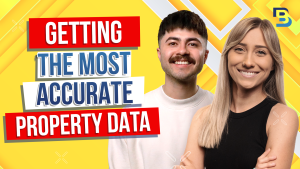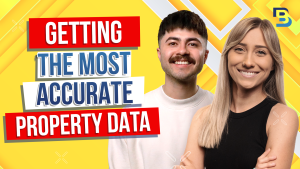
Hosted By
You may not know about these BatchDialer hacks that are a must for any real estate wholesaler or investor. Check out this step-by-step video in which Landree shows you how to categorize your call results and get the most out of BatchDialer.
Hey everybody. Welcome to batch TV. My name’s Landry, and I’m the community manager at batch service. Today, I’m gonna show you around my batch dialer account and share some of the most overlooked features and something that just came out. Check this out.
One of my favorite things that we do in the community is host master classes and challenges to really ensure anybody that attends feels more confident in their tools and their systems so they can spend less time looking at their computer with a headache and more time closing deals. So I’m gonna share some of the things I’ve found have made the biggest difference in impact in the people that I’ve attended to really affect their flow and what they’re doing their account. So starting off with something called the call results, this will be found in your phone system under call results in drop down.
I’ll show you an example of dialing here shortly and how this applies and where these are used, but they’re used on every single call, whether the contact hangs up on you or you hang up on them, whether the call goes great or not so good, these are going to pop up every single time. The systems basically ask you, hey, how’d the call go? What was the result of that? Now, the thing that gets overlooked here is that every single one of your call results has rules, which will seriously impact how your contacts are categorized, if they’re called back or not, if they’re put on your DNC list.
And more. So if you have a batch dialer account, I recommend you go to your call results and start looking all of them. Just click on the pencil icon next to each of your and you can get a good idea of what that disposition is currently doing when you’re using it. So let’s take a look at something that everybody has in their Of course, I have a lot of custom ones.
I have voice mail drops. This is where that happens as well. Definitely an important area. Let us know if you guys want to learn more about that or anything in here that I don’t go into fully down in the comments or view our help center too.
Now I’m gonna go to successful sale, this is something that everybody has in their account and I’ll click edit disposition with the pencil to the right. With default ones, you can’t change the you can make custom ones at the top of this page and make it anything you’d like. You can organize it in a number group or call result group and you do need attach it to a campaign. So when you create a campaign, it has all of your contacts in there, and you need to make sure that the call result is going to be visible for you to click at the end of a with a campaign and all those contacts.
So going over that, but you would just open this up and choose all of your campaigns you want it to be a part of. Now here are the rules Let’s go through each of these and then we’ll determine why I have these rules on successful sale and what’s going to happen any contact I use these on. So do not redial contact. If this is marked on somebody I end a call with, that will tell the system, hey, I don’t wanna redial any numbers associated with this contact.
If I have a role to not redial the number, that’s just going to be that very specific phone number I just ended a call with at entire contact to my do not call list or DNC or add just the number specifically to DMC. Marcus Lead will actually figured the system to push somebody over to your CRM that you’ve integrated with batch dialer. For example, I have podio integrated in my settings and if I use this call result, it’s going to push it over to my podio account and my workspace.
There is a send to email and you’ll add your email address address here. So if somebody uses this disposition in your account, whether it’s you or a team member, then you’ll get notified in whatever email address you have here. And then add new rule have a few additional. Things like scheduling a callback, although I would say your campaign settings could take care of that if anybody that doesn’t or or you could utilize your calendar button to schedule things, but that is there.
You could send people a voice mail. This is where voice mail drops. Happens, it all happens manually with your call results. Add to a campaign.
If you wanna keep somebody organized in a very specific way or add to Same idea. There’s so many different ways you could go about this and really thinking about the flow and what you want to happen in your team. I’m just gonna keep it on what I already have, but I do not redial contact and mark as a lead. When I use successful sale, I’m gonna use this on people that said, hey, yes, I’m interested, hey, yeah, you’re talking to the right person.
There’s no purpose in me calling that contact at all again, and I definitely want to push them to CRM. So every time I use this, this is what’s going to happen to any contact. I’ve clicked on it with. So going through all of them is going to be really important that you have that you’ve been using in your account, because sometimes people will wonder why is the system calling back somebody I already talked to earlier, and it’s all dependent on your call results.
So take a look at those. Look at that in the help center. Let us know if you have more questions. You can definitely make your own voicemail ops and all that good stuff.
Now I’m gonna do an example of dialing to show you how this works when you end a call with someone. I’m just gonna open up the phone keep in mind there are a few things that you need to have set up to make phone calls in here, like your campaigns, you have to have phone numbers, your contact list uploaded. But after all of that’s been done, you’ll be able to start dialing. So I just have one of my preview dialers open at this time and I’m just in my campaigns.
I have it joined. So here, I have the dial pad open, and I’m able to make a manual phone call. We do have a automatic dial pad as well, but just for simplicity, example purposes. So when you’re on somebody and you click the call button or you get connected to somebody, I’m gonna go ahead and end this very quick So, I just ended the call and here are your call results.
So, this happened every time they hang up on you and they’re not so happy or the call goes great or you end it, and you’ll choose how it went. Keep in mind, your rules attach to all of these. This is where you would use your voice mail drop. If you hit their voice mail box, you could end it as soon as you hear their greeting.
Click on your voice mail drop that has a voice mail connected and leave that and move on to the next contact if the call went great. This is what I would use and use my successful sale, which would mark them as a lead, and tell the system not to call them back in the campaign again. Do not call is gonna put them on my DNC list and more. So just because you’re looking at the call results in your account, the system doesn’t know unless you’ve changed those rules.
So take a look at those when you get chance. So moving on to the next feature I wanna share is something called lead sheets. Right here in the contact card, when you’re to a contact, administrators can set something up called lead sheets. And I’ll show you where this happens in your settings, but this is a great place to keep everybody across your account on the same page.
If you’re like me and you lose your important notes that you’ve jotted on a sticky note, then is the answer to keeping everything in the same spot and not losing anything important. So I could fill out the name of who I’m connected to the email address, phone if they’re interested in selling their property, the sell by date, condition of the property, etcetera. Just for example, you could add anything you want in your settings and make it available for your team to just fill out. So where this is going to happen is in your admin settings, It’ll be in the bottom left and all you have to do is click add new and then pick a few text boxes of what you want your team to fill out.
Let’s just pick a couple here. I’ll do the text for maybe their name, I’ll do an email address, I’ll do the address and maybe their phone number as well to make sure that I put down anything important, maybe a text box as well, like a text area to make any additional notes on what I’m filling out. You do have a notes section, but this is just a little bit If there’s something specific, you basically want to create a worksheet for your team. So you’ll name it whatever you’d like, Click the check marks when you’re typing things out in this section so that it really confirms it.
I’ll type out the name, check mark, you can make things required as well to really let your team know, hey, we need this info definitely. The email address, I already have that ready to go so they’ll be able to fill that out, address, phone, because some of these auto fill text boxes, and the text area may be conditioned. So here I can fix that.
There we go. And click the check mark. When I click save, I can now use this in my campaign. Where it will then pop up on my contacts like I showed previously.
All you have to do is go into your campaign settings and attach your lead sheet. So you’ll see where to do that here in just a second. Now the very last thing I’m gonna share is something that just came out. I’m really excited about it, and I can’t wait to hear anybody that has this in their account, your guys’ feedback on what you think and how this is affecting you getting through your contact list and your pains.
This is something that’s only available in batch dialer advanced plans, but when you’re creating a new campaign, you’ll be able to this, I’m gonna edit one of my existing just by clicking on the three dots to the right and editing.
You have to be used predictive dialer, this is the automatic or where it’s picking up people simultaneously, and I’m gonna scroll down care of your call results, but let’s go to advanced configuration at the bottom under that blue bar, and it’s gonna be under dialing behavior once again in advanced plans only. This is a really amazing feature because this will allow you to basically pick up another person as soon as somebody else has dropped Let’s say somebody hangs up in the middle of them hearing their phone ring that you’re dialing out to, instead of the system waiting for the other people to drop off that you’re in the process of calling at the same time, the system will immediately grab a new person so that you’re constantly calling people until you’re connected.
It works very quickly, you’ll wanna use this on very large contact list. I’ll show you an example of how this works too at the end. What’s really awesome about this is this reduces agent wait time by twenty three percent and improves connectivity by fourteen percent. So that’s a big deal.
So turning this on in your account, you’ll be to get through those large list very quickly, very efficiently, and connect with more people. Let’s go ahead and save this campaign, making sure I have that. There’s so many other best practices Check out the help center join the community as well or drop a comment to learn more about things you’re wondering. But on this campaign, I had within my campaign section, Phoenix Vecans, I have rapid fire mode turned on, so I’ll show you how it works.
Simply go to the phone and join that campaign.
So this one right here Phoenix Vacance. I have the magic wand. This is the automatic dialer. It’s going to pick up multiple contacts that I have attached in that campaign. So I’ll click on join, and you’ll see these contacts pick up here in just a moment.
So here I’ve picked up three contacts and normally with rapid fire mode off if someone drops that will stay open until everybody finishes the call.
Instead, it’s going to immediately pick up somebody new.
Moving on to another group.
Someone answered, so I’ll just hang that up and move on.
Use your call results. And here you’ll be able to see it’s immediately picking up another person without me having to wait for everybody else to finish up. So here, I can just continue to call people and rapidly get through my list in no time all without having to worry about finishing everybody else that I was in the process of dialing. So check that out definitely, this is just an example, but for you to get in there and really fly through your contact list is going to be a game changer.
I hope this video was helpful and you’re so excited to jump into your batch dialer account, go through things that have always been there and just have assurance that it’s set up the way you want. And check out some of those features in the brand new batch dialer advanced plan. If you have questions, drop them down in the comments, let us know what you guys want to see other videos on, go to the help center, just click on the blue and white be in the bottom left hand corner of your account. This is where you’ll find other detailed videos and articles and the link to join our unity, get connected with others, and our amazing support team is here through chat with us.
Thanks so much, and I hope to see you guys soon in the back service community.